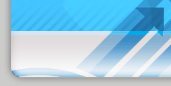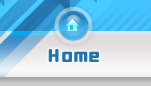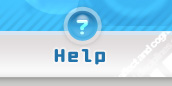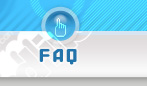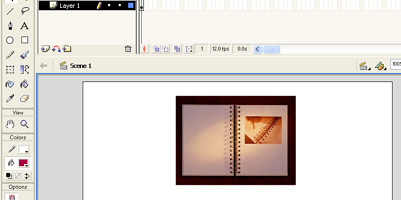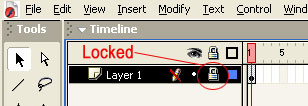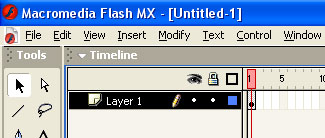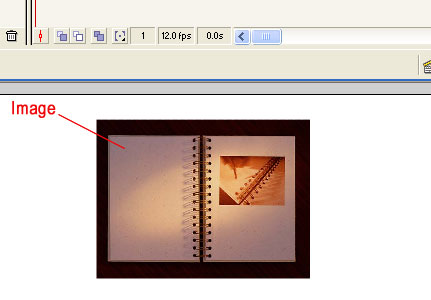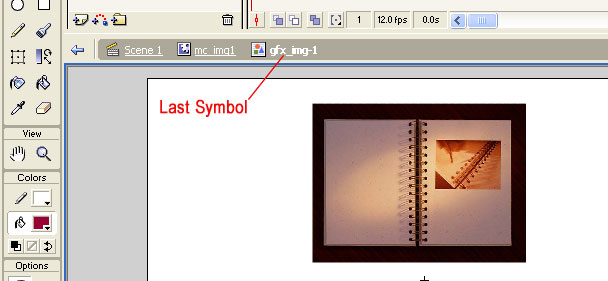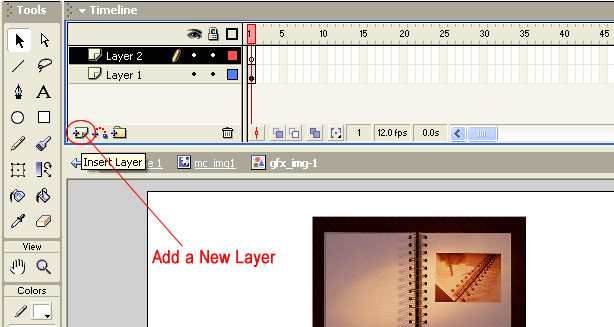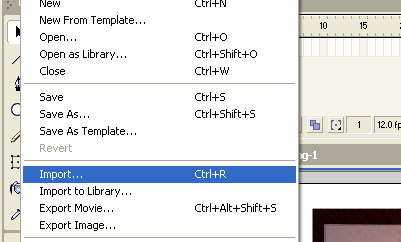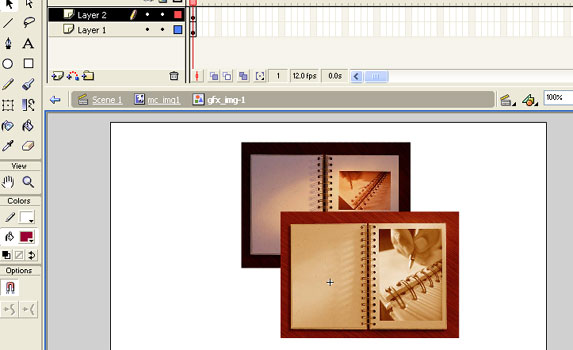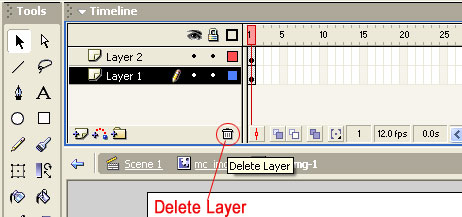E-commerce Templates - OsCommerce Templates - Website templates - Best OSC Design - Ecommerce Template |
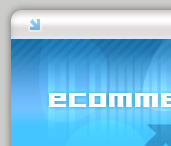 |
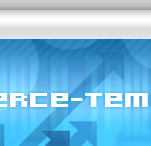 |
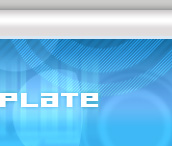 |
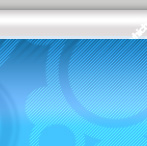 |
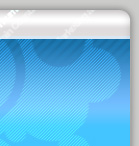 |
|
|
How to exchange images in flash
Basically, an image will be placed inside a Symbol, it may be a Graphics or a Movie Clip. Ok, here is the sample... |
|
1. |
First you will have to find wheather the image layer is locked. If it is locked you will have to unlock it. To unlock a layer, you will find something like a padlock, |
2. |
What you have to do is, just click on the padlock, which have locked your image. Then the layer will be unlocked, as shown below. |
3. |
Now double click on the image, what you can see in the movie. |
4. |
And double click again and again until you get the last symbol, |
5. |
Now you will have to create a new Layer, to create a new layer click on the "add new layer" button as shown below on th image. |
6. |
Ok...Now this is the time to bring your new image, which gonna replace the old image, but make sure that you are in the new layer.. Ok go to File - Import |
7. |
Then you will see on the First Layer your new image will be placed and on the second layer your old image will be placed, |
8. |
Then just delete the layer which includes your old image It is Done..now you have replaced your new image with the old image |