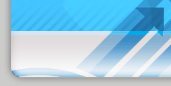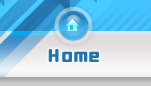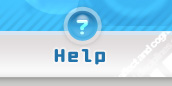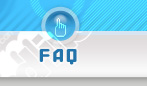E-commerce Templates - OsCommerce Templates - Website templates - Best OSC Design - Ecommerce Template |
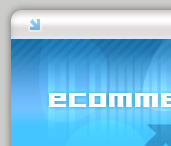 |
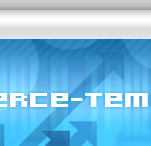 |
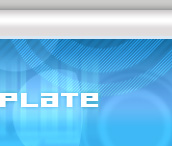 |
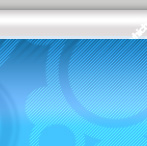 |
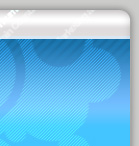 |
|
|
Getting started with your flash template
After buying the template you'll recieve a zip/rar archive with the full template. Unzip (Unrar) this file .
Edit your template:
1. First see if your havea "Fonts" folder or font files. If you do, this means that the template uses some particular fonts which you need to install . Copy the fonts files into your "c:\windows\fonts\" folder.
2. Open the source/ Flash file with Macromedia Flash MX or Macromedia Flash MX 2004. The fla files are placed into the "FLA" folder. To start editing your template you need to open the Flash Library ( CTRL + L or Window -> Library).
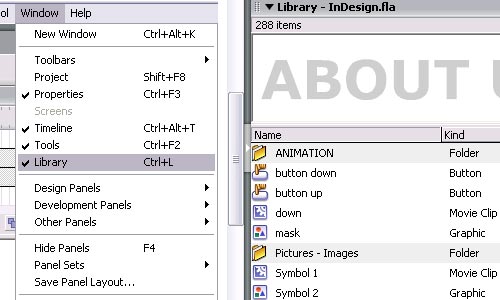
3. Here you will find the symbols used in the template: graphic symbols, movie clips, sounds and texts. To customize you just have to edit the symbol you want and change its content with your personal.
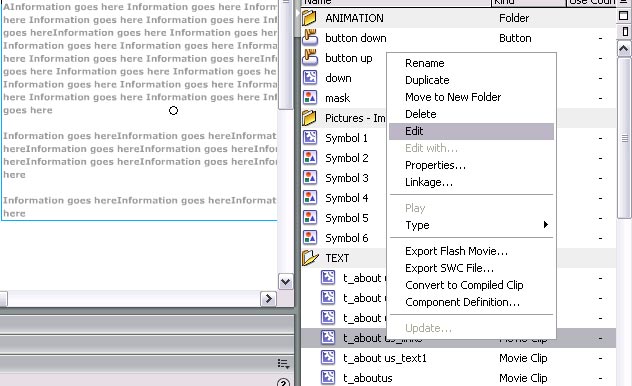
-
To change a text edit the symbol containing this text and put there your text.
-
To change a picture first import it into the library ( File -> Import -> Import to Library / Stage) and than place it into the right symbol
-
To change a sound first import it into the library ( File -> Import -> Import to Library / Stage) and than place it into the right symbol